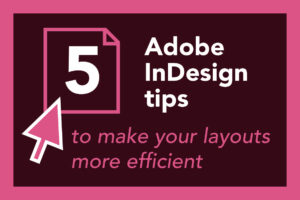
5 tips for efficient layouts in InDesign
Here at emc design, our team of designers are Adobe experts! We work primarily with InDesign, Photoshop and Illustrator to create our high-quality print and digital designs and have gained a considerable amount of combined experience using Adobe software. Along the way, we’ve picked up some useful tips and tricks that help speed up the work we do and become more efficient in our processes.
As part of BookMachine’s Production month we’d like to share with you our top InDesign, Photoshop and Illustrator tips to help your workflow and keep you as efficient as possible
Today, we’re turning our attention to InDesign and have listed five of our favourite tips below:
- When pasting text, you can paste it as plain text (‘Paste without formatting’), so it takes on the formatting already being used in that paragraph. To do this, press shift+cmd+v. Be careful, this will lose any bolds and italics from the source text, so use it wisely.
- Use Snippets. Snippets are .idms files that are created when you drag an InDesign object out of the file, for example to your desktop. If you find you use the same objects repeatedly and you have to keep finding them and copy/pasting them, create a snippet on your desktop where you can easily access it, and just drag it from there each time. **PRO TIP** If you want the object to appear in the same place as it was when you made the snippet, hold alt as you drag it in. For example, I have an overmatter line snippet, so holding alt means it’s placed near the bottom of the page each time.
- Sort styles by name. This makes it much easier to find what you’re looking for. It also lets you see when you have two styles for the same thing, for example one capitalised and one not.
- Save your GREP searches, so if you do something regularly and take a while to remember it each time, just save it with a sensible name. If searches are saved for when you are text formatting something, it’s easy to fly through them and you’ll know there aren’t any pesky double spaces or hyphens instead of en-dashes.
- Jump to any page in a document with cmd+j. With the script JumpToPageInBook.jsx, you can jump to any page in an open book file. This means that if corrections are being done to a large book with multiple InDesign files, you don’t need to manually open the correct file – the script does that for you!
What’s next?
In our next blog post, we will share with you our favourite Photoshop tips, followed by Illustrator tips.
Let us know on our Instagram or Twitter if you decide to give any of these tips a go. We hope that they save you some time when working with Adobe!
Leave A Comment